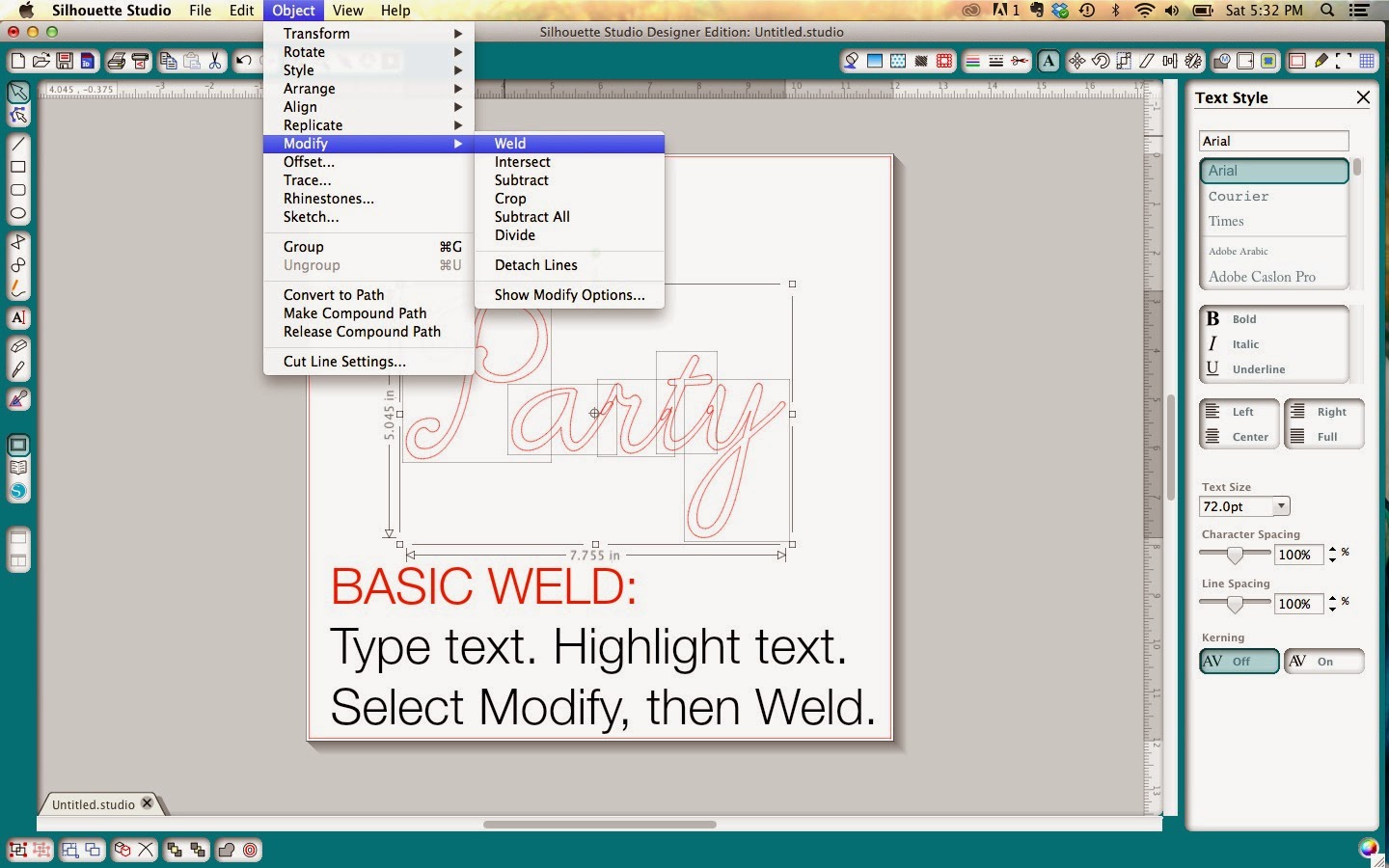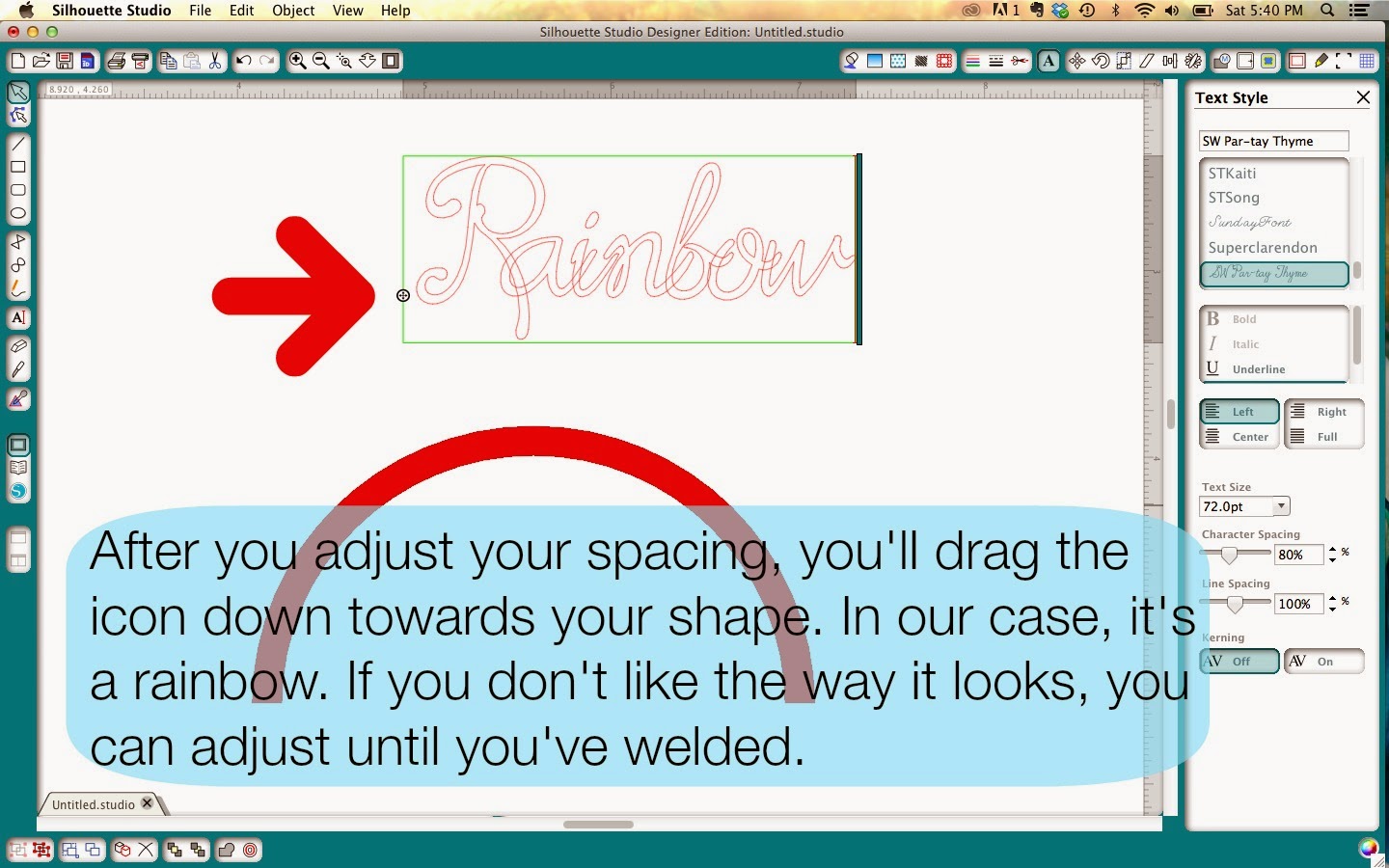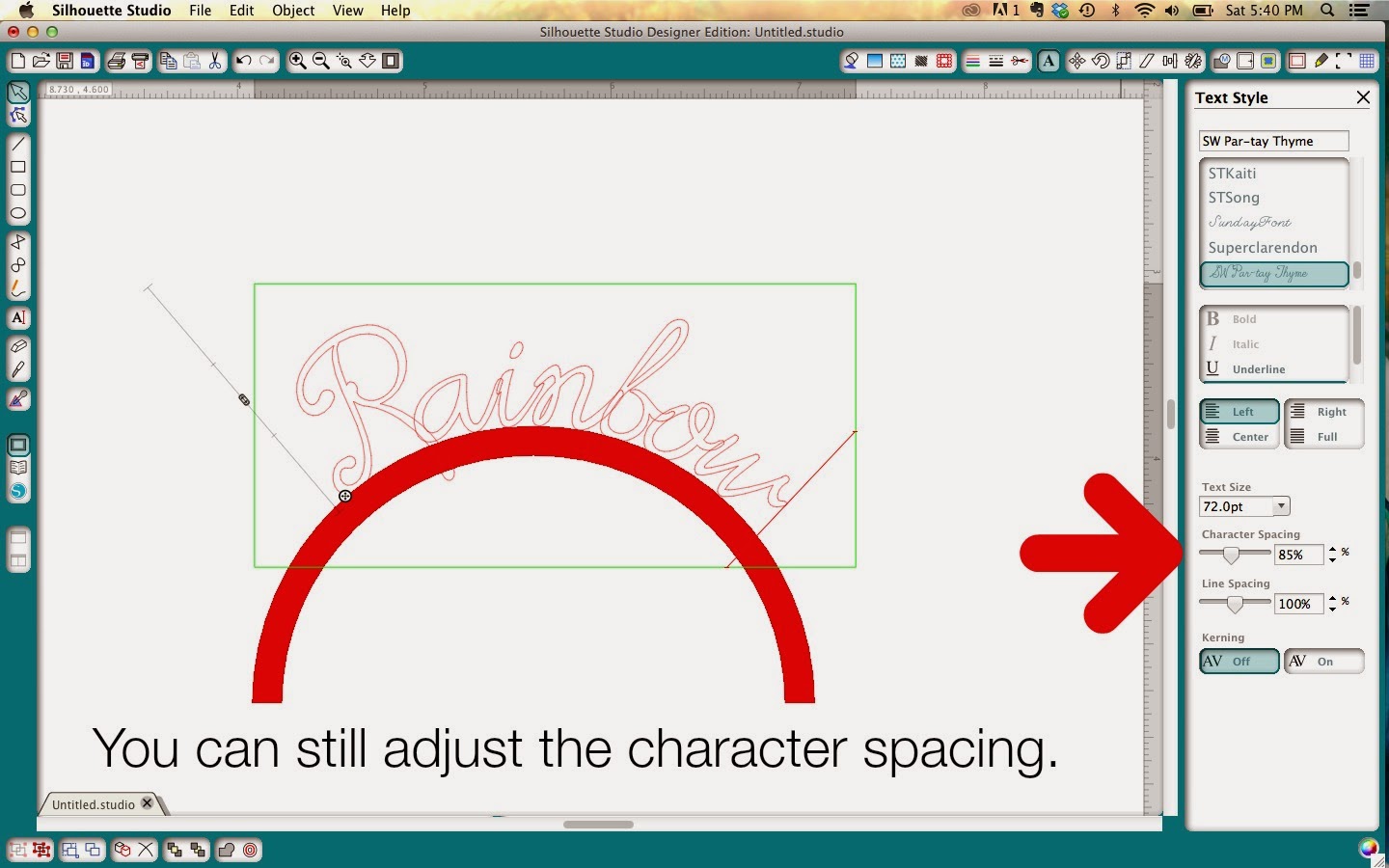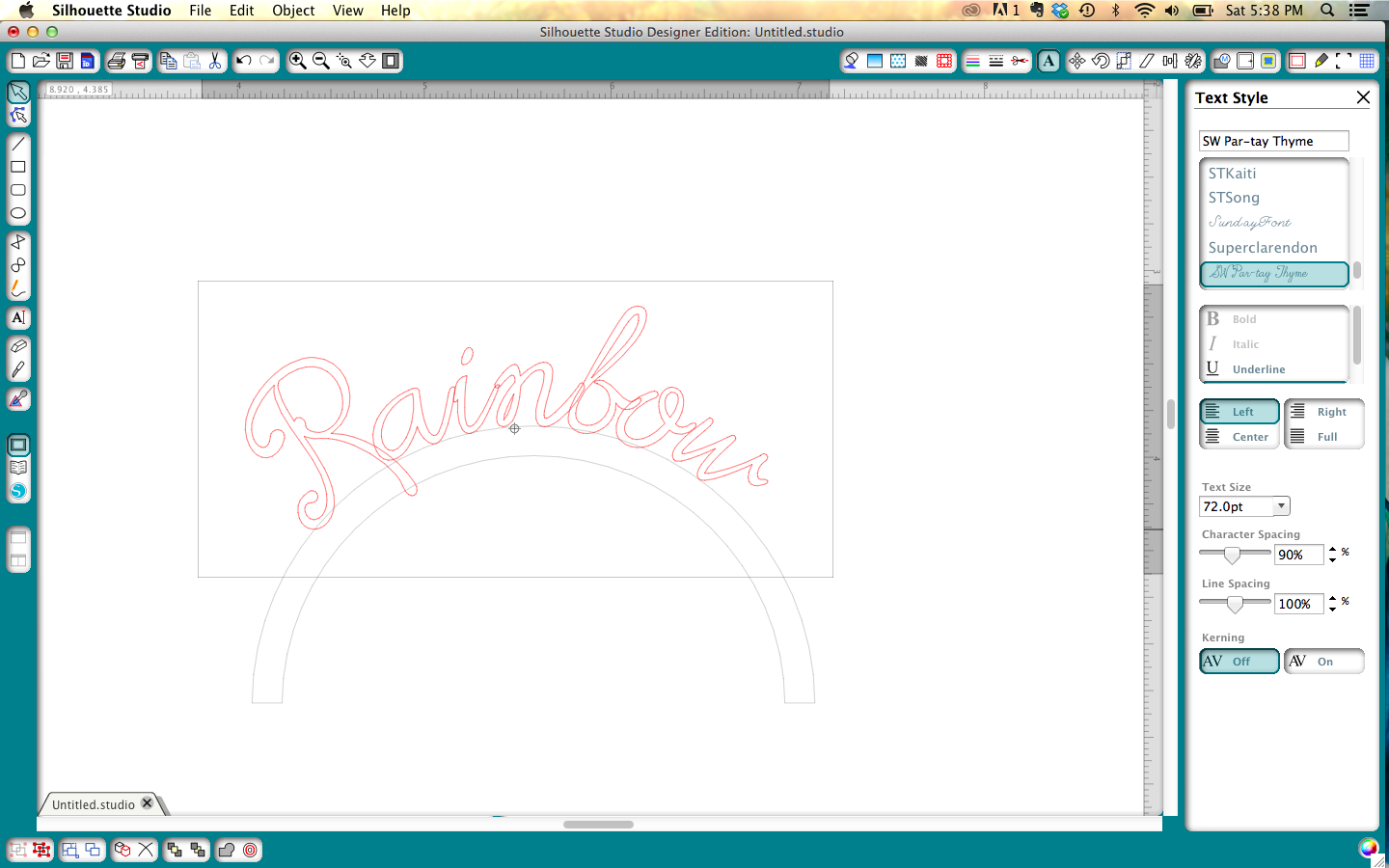It's that time again!
Today we are introducing a new Sihouette Promotion!
This month's promotion features...
a CAMEO bundle which includes:
1 Silhouette CAMEO
1 copy of Silhouette Studio Designer Edition
1 teal CAMEO dust cover
for
$269.99
and
a Portrait bundle which includes:
1 Silhouette Portrait
1 copy of Silhouette Studio Designer Edition
1 grey Portrait dust cover
for
$149.99
as well as
40%* off Silhouette Studio
Designer Edition Software!
a CAMEO bundle which includes:
1 Silhouette CAMEO
1 copy of Silhouette Studio Designer Edition
1 teal CAMEO dust cover
for
$269.99
and
a Portrait bundle which includes:
1 Silhouette Portrait
1 copy of Silhouette Studio Designer Edition
1 grey Portrait dust cover
for
$149.99
as well as
40%* off Silhouette Studio
Designer Edition Software!
Creative Team Member Allie created this fabulous
First Aid Box and is providing a detailed Silhouette Studio tutorial too!
Hey there, it's Allie from My Card Party and I have a
fun tutorial that will help you customize your projects!
fun tutorial that will help you customize your projects!
I'm using shapes #62208 (Circle Basket with Small Bow) to create a little first aid basket for my medicine cabinet. I have a full sized first aid kit in the kitchen, but I hate dragging it out for a simple cut. I thought I'd just make a tiny basket to hold the ouchie essentials.
Let's get started. I'll walk you through all the steps using some of the Designer Edition tools. With these great features, you can really style your projects to suit your needs.
You'll need some red cardstock - a scrap will do, and white cardstock - I used a sheet of 8.5x11".
I'm using the basket with a bow, but I will not be needing the bow.
I also don't need the basket to be very big, so I've reduced everything to 75%.
To add a cross, start by drawing a rectangle. Align it with the middle of the basket by selecting the basket and the rectangle and using the ALIGN feature.
Copy the rectangle and rotate it by 90 degrees. ALIGN.
Group the two rectangles and WELD.
To get it aligned I added a rectangle for reference and then made sure it was centered nicely.
Delete the rectangle when you are done aligning.
OFFSET the cross and create an outline.
Change lines to dotted to create a stitched effect.
Make an extra copy of the stitched cross.
Note: Change the lines back to regular cutting lines.
I've changed it to red so you can see it, this will be cut from red cardstock.
Using the OFFSET tool, make an INSET LAYER of the strap.
I've colored it red just so you can see it. This will also be cut from red cardstock.
Ungroup the outer strap and the holes.
Pull away the outer strap and delete. Now you have a smaller strap with holes, to match the first one you cut out.
Assemble basket. The red cross will go inside. You only need to put a little bit of adhesive in between the stitched shape and the opening.
This little project is super affordable and easy. Now it's your turn, go on and customize one of these fun baskets for any occasion!
This little project is super affordable and easy. Now it's your turn, go on and customize one of these fun baskets for any occasion!
I filled it with two sizes of bandages, some antibiotic ointment and some lifesavers.
Something sweet makes an ouchie all better!
Here's my basket in action, at home in our medicine cabinet.
Thanks for joining me today.
Remember, these deals end July 31st!
Click HERE and enter promo code SAMANTHA!