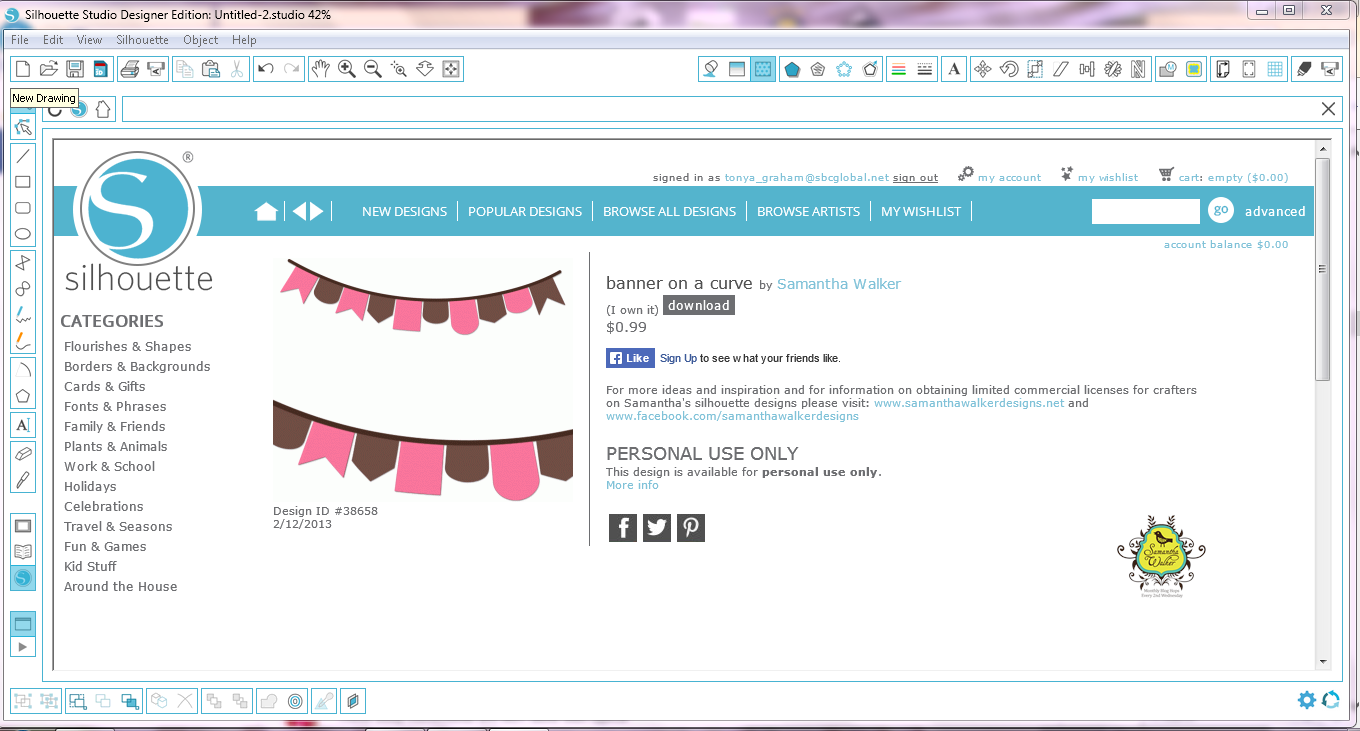Hi! Diana Fisher here with you today to share this Snow Globe Card with Santa Claus. I am sharing with you a different way to make the card than is featured on the example.
I wanted to put the globe base on the inside of the card, making room for a "Merry Christmas" sentiment that I will be adding later on.
When you download the card, here is what the studio file looks like.
I then separate the files based on what color card stock I will be cutting them out of. I had five colors on this one sheet.
On this sheet I had the white pieces.
This sheet was for backgrounds and the globe.
To assemble my globe in the inside of the card, here is how I arranged that. You can see I still left room for Santa Claus to overlay the globe from the front instead of the globe coming up over Santa.
And here is the up close shot of Santa in the front of the globe.
Remember, when working with a cut file, there are usually more than one way to arrange the pieces. Have some fun, play around with the pieces and see what you can come up with!